Walkthrough Part II: Adding API Documentation to the Website
After completing Walkthrough Part I: Generate a Simple Documentation Website, we build a website from a set of .md files. We call it Conceptual Documentation. In this walkthrough, we will learn to build website from .NET source code, which is called API Documentation. We will also integrate Conceptual Documentation and API Documentation into one website, so that we can navigate from Conceptual to API, or API to Conceptual seamlessly. Download the files used in this walkthrough here.
After completing walkthrough part I, our D:\docfx_walkthrough\docfx_project folder is in the following structure:
|- index.md
|- toc.yml
|- articles
| |- intro.md
| |- details1.md
| |- details2.md
| |- details3.md
| |- toc.yml
|- images
|- details1_image.png
|- api
|- index.md
|- toc.yml
Step1. Add a C# project
- Create a subfolder
srcunderD:\docfx_walkthrough\docfx_project. Open Visual Studio Community 2015 (or an above version) and create a C# Class LibraryHelloDocfxunder foldersrc. In theClass1.cs, add some comments and methods to this class, similar to:
namespace HelloDocfx
{
/// <summary>
/// Hello this is **Class1** from *HelloDocfx*
/// </summary>
public class Class1
{
private InnerClass _class;
public int Value { get; }
/// <summary>
/// This is a ctor
/// </summary>
/// <param name="value">The value of the class</param>
public Class1(int value)
{
Value = value;
}
public double ConvertToDouble()
{
return Value;
}
/// <summary>
/// A method referencing a inner class
/// </summary>
/// <param name="name">The name</param>
/// <param name="inner">A inner class with type <seealso cref="InnerClass"/></param>
public void SetInnerClass(string name, InnerClass inner)
{
inner.Name = name;
_class = inner;
}
public class InnerClass
{
public string Name { get; set; }
}
}
}
Step2. Generate metadata for the C# project
Calling docfx metadata under D:\docfx_walkthrough\docfx_project. docfx metadata is a sub-command registered in docfx, and it reads configuration in the metadata section from docfx.json. [ "src/**.csproj" ] in metadata/src/files tells docfx to search all the csproj from src subfolder to generate metadata.
"metadata": [
{
"src": [
{
"files": [
"src/**.csproj"
],
"exclude": [
"**/bin/**",
"**/obj/**",
"_site/**"
]
}
],
"dest": "api"
}
]
This generates several YAML files in the api folder. The YAML file contains the data model extracted from C# source code file. YAML is the metadata format used in docfx. General Metadata Spec defines the general schema, and .NET Metadata Spec defines the metadata schema for .NET languages that docfx can consume.
|- HelloDocfx.Class1.InnerClass.yml
|- HelloDocfx.Class1.yml
|- HelloDocfx.yml
|- toc.yml
Step3. Build and preview our website
Running the command docfx. docfx reads docfx.json and execute subcommands defined in the config file one by one. Our docfx.json defines metadata and build, so by running docfx, we are actually executing docfx metadata and docfx build, and thus generating the website.
Run docfx serve _site, and the website is now:
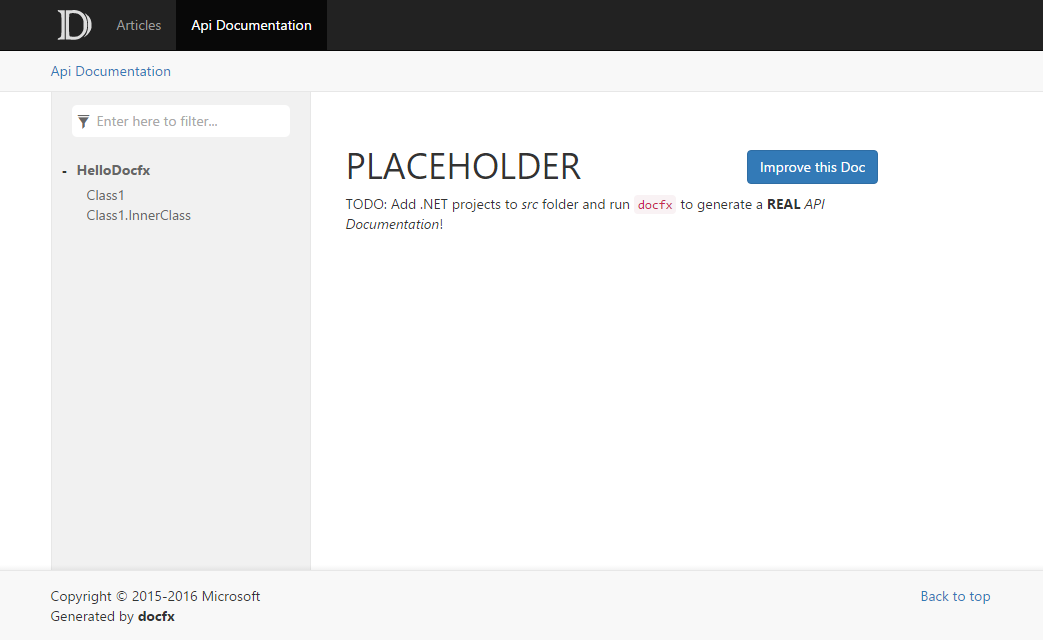 .
.
Step4. Add another API documentation
Create another subfolder src2 under D:\docfx_walkthrough\docfx_project. Besides generating API documentation from project files, docfx can generate documentation directly from source code. Let's create a Class2.cs as similar to:
namespace HelloDocfx
{
/// <summary>
/// Hello this is **Class2** from *HelloDocfx*
/// </summary>
public class Class2
{
private InnerClass _class;
public int Value { get; }
/// <summary>
/// This is a ctor
/// </summary>
/// <param name="value">The value of the class</param>
public Class2(int value)
{
Value = value;
}
public double ConvertToDouble()
{
return Value;
}
/// <summary>
/// A method referencing a inner class
/// </summary>
/// <param name="name">The name</param>
/// <param name="inner">A inner class with type <seealso cref="InnerClass"/></param>
public void SetInnerClass(string name, InnerClass inner)
{
inner.Name = name;
_class = inner;
}
public class InnerClass
{
public string Name { get; set; }
}
}
}
Add it to the `metadata` section of our `docfx.json` as follows.
```json
"metadata": [
{
"src": [
{
"files": [
"src/**.csproj"
],
"exclude": [
"**/bin/**",
"**/obj/**",
"_site/**"
]
}
],
"dest": "api"
},
{
"src": "src2/**.cs",
"dest": "api-vb"
}
]
What it means is that the YAML metadata files for "src2/**.cs" are generated into "api-vb" folder. Let's also include the generated YAML files in build section:
"build": {
"content": [
{
"files": [
"api-vb/**.yml"
]
}
...
For it to be organized and shown to website, we also need to modify our D:\docfx_walkthrough\docfx_project\toc.yml file. Don't forget to append slash / for the value of href.
- name: Articles
href: articles/
- name: Api Documentation
href: api/
homepage: api/index.md
- name: Another Api Documentation
href: api-vb/
Now, let's run docfx --serve again, and the website is now:
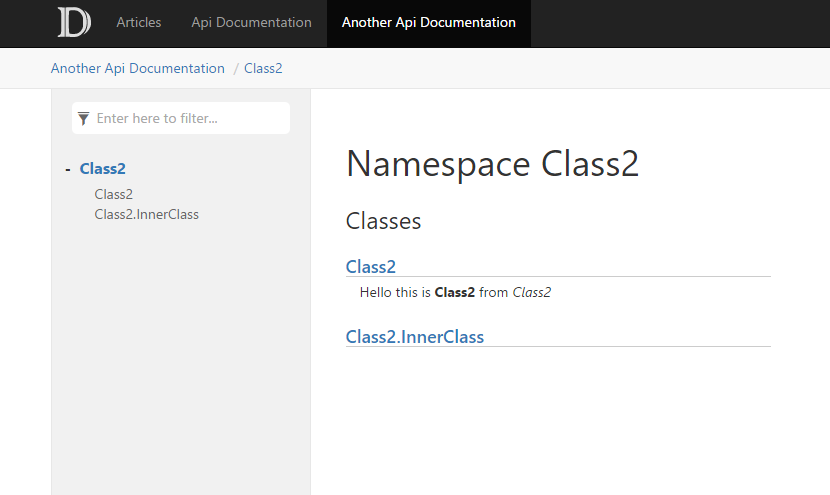 .
.
Conclusion
In this walkthrough, we build a website containing both Conceptual Documentation and API Documentation. In the upcoming series of advanced walkthroughs, we will learn advanced concepts in docfx, such as cross reference between articles, external reference to other documentations, etc. We will also learn to customize our websites, from theme to layout to metadata extraction.